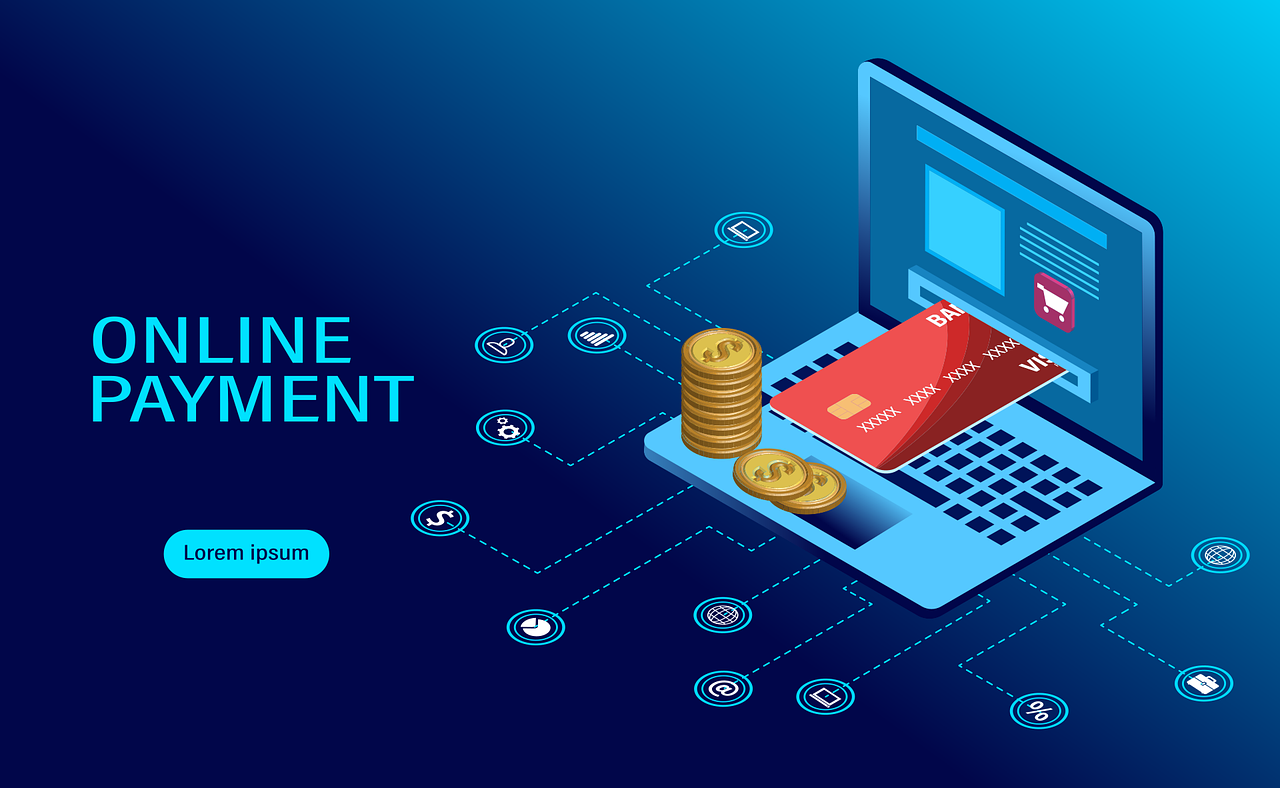1. Open Octopus on Apple Pay
1.1 Download Octopus Tourist Edition
Octopus Tourist Edition is available on the App Store, supporting payment methods such as Visa, MasterCard, and UnionPay cards outside Hong Kong. After downloading the App, log in with your Apple ID and select a credit/debit card that has been linked to Apple Pay to recharge. Once you select a currency to recharge, you cannot change it later.
Click here to go to the App Store to download. Currently, only Apple ID login is supported, which is simple and convenient.
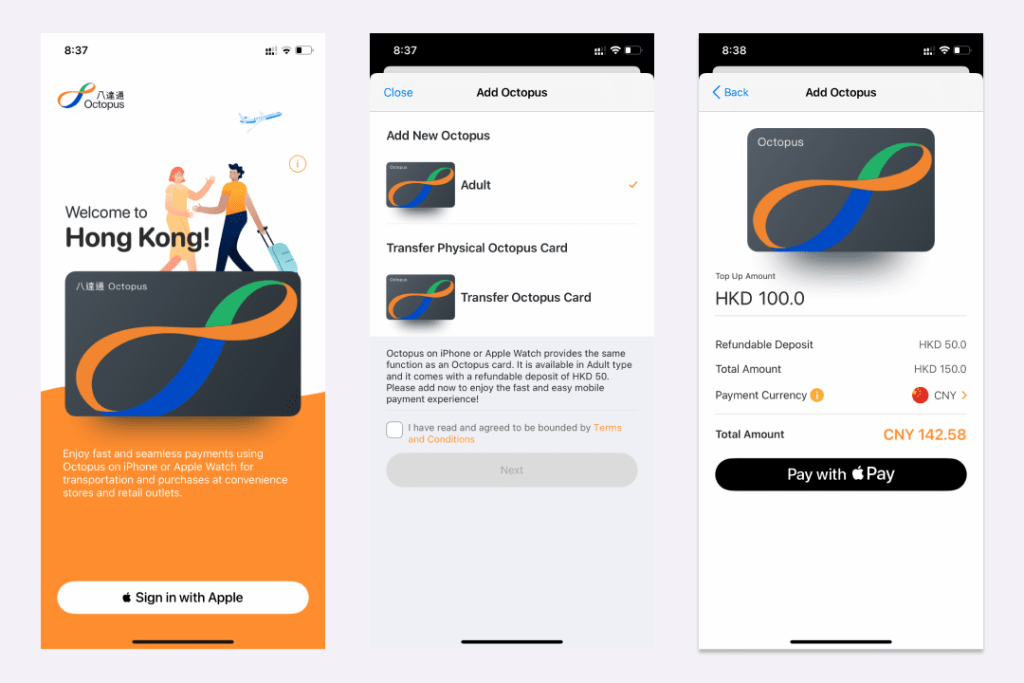
1.2 Recharge Octopus Tourist Edition
After logging in, select UnionPay card to recharge. The following figure briefly describes the operation steps. It can coexist with the card generated by Octopus App. Please note that after selecting a currency to recharge, it cannot be changed later.
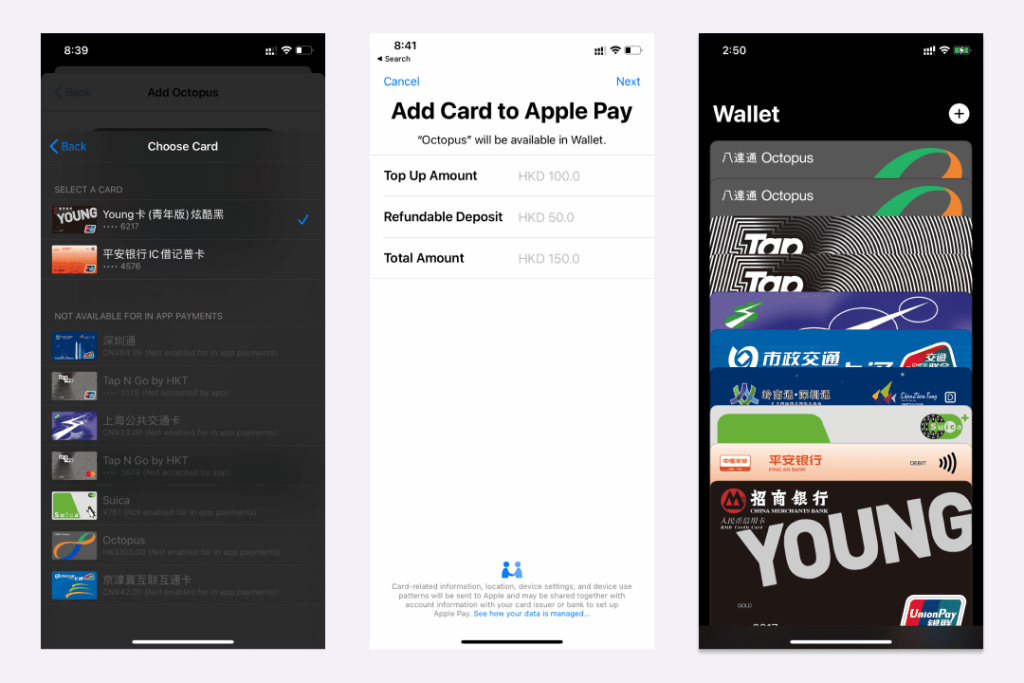
2. Activate Suica on Apple Pay
2.1 Make the Suica add interface appear in the wallet
Suica card is a Japanese public transportation card. If you want to prompt Suica when you activate the public transportation card in Apple Wallet, there are two ways:
- Go to the local area and ensure that the cellular data base station information is located in Japan; suitable for friends who have just arrived in the local area, open iPhone Wallet to add local bus cards;
- Another way is to change the device region to Japan in the phone settings;
2.2 Use UnionPay cards to recharge directly
Previously, Suica needed to be recharged with non-UnionPay cards. After 2020, it was updated accordingly, and UnionPay cards can be directly used for RMB recharge.
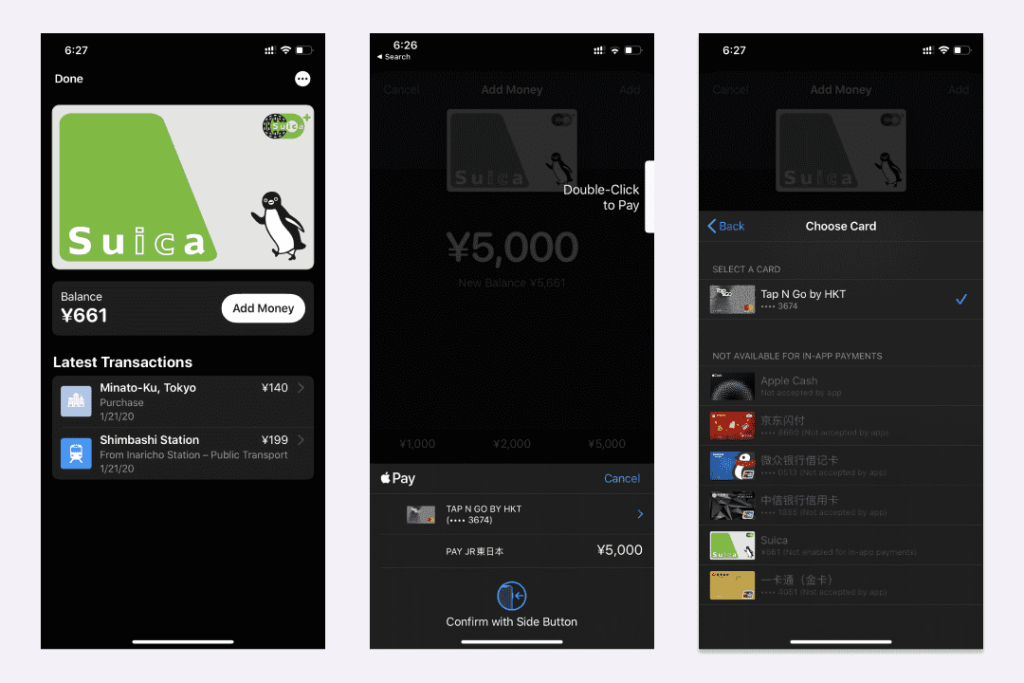
2.3 Transfer physical Suica card to Apple Pay
If you already have a physical Suica card, you can also transfer the amount directly by bringing the physical card close to your phone. The physical card will become invalid after the transfer, and the transfer process is irreversible.
2.4 Pay with Suica
After activation or transfer, you can use it without Face ID, Touch ID or password. Set the default bus card in Settings-Wallet. Once the setting is completed, you only need to bring your iPhone or Apple Watch close to the card reader to pay or check, without waking up the device or opening the app.
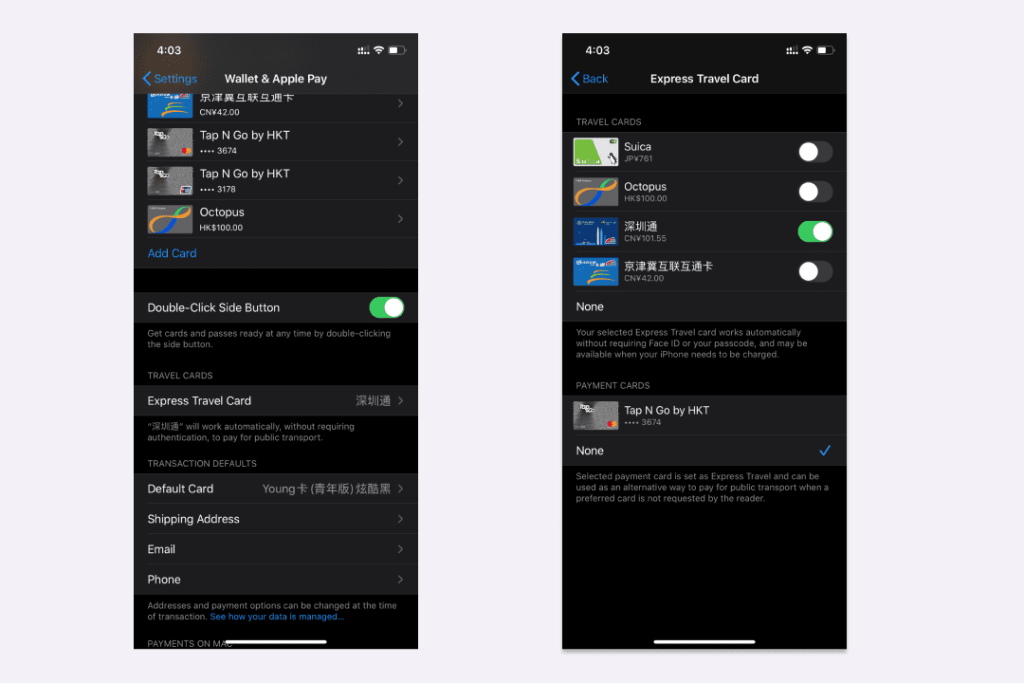
2.5 Device restrictions
iPhone 8, Apple Watch Series 3 and later can add Suica, regardless of the region where the phone was purchased. Only the Japanese version of iPhone 7, iPhone 7 Plus or Apple Watch Series 2 can use this feature.